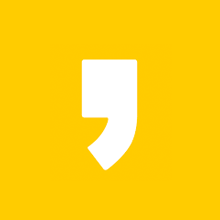Basic Linux Commands

Linux OS에서 자주쓰이며 가장 중요한 20가지 명령어에 대하여 알아보겠습니다.
1. ls
디렉토리를 나열하는 명령어. Windows OS의 dir 과 같음. 리눅스에서 ls command는 파일과 디렉토리를 나열하는데 사용됩니다.
ls -l | more 페이지별로 볼수 있도록 출력 페이지 번호를 출력 됩니다.
$ ls -l Filename
$ ls -al | morels -l 을 사용하면 디렉토리나 파일의 자세한 내용을 볼수있습니다.
- 파일 권한 (File Permissions)
- 파일 소유자 (File Owner)
- 파일 그룹 (File Group)
- 파일 크기 (File Size)
- 타임스탬프 (time stamp)
- 파일 이름 (File Name)
2. cd /var/log
cd 명령어는 change directory 의 약자로 현재 디렉토리를 변경하는 명령어입니다.
$ cd /var/log
$ cd -
3. grep
grep 명령어는 file 내용중 특정 패턴에 일치하는 텍스트를 찾는데 사용됩니다.
grep은 한번에 많은 파일을 검색하여 원하는 텍스트를 찾을수도 있습니다.
grep Pattern file
grep success apache.log
$ grep 'success' apache.log
$ grep -r 'fail' /var/log/nginx
4. su / sudo 명령어
Linux 시스템에서 실행하려면 상승된 권한이 필요한 몇 가지 명령이 있습니다. 따라서 일반 사용자가 수행할 수 없는 시스템 관리자로 실행합니다.
su 명령은 shell을 super user로 사용하도록 변경하고 exit 명령을 사용할 때까지 계속해서 Super User 권한이 될 수 있습니다.
sudo – 는 슈퍼 유저로 무언가를 실행해야 하는 경우 sudo 명령을 사용할 수 있습니다. 이렇게 하면 상승된 권한으로 명령을 실행할 수 있으며 명령이 실행되면 일반 권한과 권한으로 돌아갑니다.
Example – 리눅스 종료 명령 시스템을 안전하게 끕니다.
sudo shutdown 2 : 2분 후 컴퓨터 종료 및 전원 끄기
sudo shutdown –r 2 : 종료되고 2분 후에 재부팅됩니다.
ctrl C 또는 shutdown –c 를 사용 하면 종료 프로세스를 중지하는 데 도움이 됩니다.
$ sudo shutdown 2
$ sudo shutdown -r 2
5. pwd (현재 작업 디렉토리 출력)
pwd 명령어는 현재 작업 디렉토리의 경로를 표시하며 cd 로 디렉토리 변경이 자주 있을때 유용합니다.
$ pwd
6. passwd command
pwd 명령 과 비슷해 보이지만 전혀 역할이 다른 명령어 입니다.
이 명령은 사용자 계정의 암호를 변경하는데 사용됩니다. 로그인 계정의 비밀번호나 다른 사용자의 비밀번호를 변경할 수 있습니다. 일반 시스템 사용자는 자신의 암호만 변경할 수 있는 반면 root 는 모든 계정의 암호를 수정할 수 있습니다.
passwd [username]
$ passwd guest
$ passwd (현재 계정 암호변경)
7. mv 파일 이동
파일 이나 디렉토리 이름을 바꾸거나 이동할때 사용되는 리눅스 명령어 입니다.
$ mv before.txt after.txt
$ mv directory01 directory02
8. cp 파일 복사
파일이나 디렉토리를 복사할때 사용되는 명령어 입니다.
$ cp sourcefile.txt copyfile.txt
$ cp -arv /var/log/apache /var/log/apache2
9. rm 파일및 디렉토리 삭제
rm 명령은 디렉토리 또는 디렉토리 자체에 있는 파일을 제거하는 데 사용됩니다. 디렉토리가 비어 있지 않으면 제거할 수 없습니다
rm [filename]
rm -r 은 디렉토리 전체 삭제
rm 명령어는 주의하여 사용해야합니다.
$ rm *
$ rm file01
$ rm -r /var/log/temp
10. mkdir 디렉토리 생성 명령어
mkdir [디렉토리 이름]
$ mkdir /root/...
$ mkdir /var/log/elastic[root@dscan log]# mkdir --help
사용법: mkdir [옵션]... 디렉터리...
Create the DIRECTORY(ies), if they do not already exist.
Mandatory arguments to long options are mandatory for short options too.
-m, --mode=MODE set file mode (as in chmod), not a=rwx - umask
-p, --parents no error if existing, make parent directories as needed
-v, --verbose print a message for each created directory
-Z set SELinux security context of each created directory
to the default type
--context[=CTX] like -Z, or if CTX is specified then set the SELinux
or SMACK security context to CTX
--help 이 도움말을 표시하고 끝냅니다
--version 버전 정보를 출력하고 끝냅니다
11. chmod
파일의 실행 권한을 변경합니다.
r 읽기
w 쓰기
x 실행권한
Example
- chmod 755 test-script.sh
- 첫 번째 숫자7 파일과 연결된 사용자를 나타냅니다.
- 두 번째 숫자5 파일과 연결된 그룹을 위한 것입니다.
- 세 번째 숫자5 사용자 또는 그룹의 일부가 아닌 다른 모든 사람을 의미합니다.
| Octal Notation | Permission | Symbolic Representation |
| 0 | No Permission | --- |
| 1 | Execute Permission Only | --x |
| 2 | Write Permission Only | -w- |
| 3 | Write and Execute Permissions (1+2)=3 | -wx |
| 4 | Read Permission Only | r-- |
| 5 | Read and Execute Permissions (1+4)=5 | r-x |
| 6 | Read and Write Permissions (2+4)=6 | rw- |
| 7 | Read, Write and Execute Permissions, Means Full Permissions (1+2+4)=7 | rwx |
- -rwxr- - r- - 사용자용 rwx
- r - - 그룹용(읽기 전용)
- r - - 기타(읽기 전용)
chmod 를 사용하는 다른 방법은 다음과 같습니다 .
chmod aw testfile.txt
이는 모든 사용자에게 testfile.txt 파일에 대한 쓰기 권한이 없음을 의미합니다.
chmod u + x test-script.sh
test-script.sh의 소유자는 파일을 실행할 수 있습니다.
$ chmod 755 test-script.sh
$ chmod aw testfile.sh
$ chmod u+x test-script.sh[root@dscan log]# chown --help
사용법: chown [옵션]... [소유자][:[그룹]] 파일...
또는: chown [옵션]... --reference=참조파일 파일...
Change the owner and/or group of each FILE to OWNER and/or GROUP.
With --reference, change the owner and group of each FILE to those of RFILE.
-c, --changes like verbose but report only when a change is made
-f, --silent, --quiet suppress most error messages
-v, --verbose output a diagnostic for every file processed
--dereference affect the referent of each symbolic link (this is
the default), rather than the symbolic link itself
-h, --no-dereference affect symbolic links instead of any referenced file
(useful only on systems that can change the
ownership of a symlink)
--from=CURRENT_OWNER:CURRENT_GROUP
change the owner and/or group of each file only if
its current owner and/or group match those specified
here. Either may be omitted, in which case a match
is not required for the omitted attribute
--no-preserve-root do not treat '/' specially (the default)
--preserve-root fail to operate recursively on '/'
--reference=RFILE use RFILE's owner and group rather than
specifying OWNER:GROUP values
-R, --recursive operate on files and directories recursively
The following options modify how a hierarchy is traversed when the -R
option is also specified. If more than one is specified, only the final
one takes effect.
-H if a command line argument is a symbolic link
to a directory, traverse it
-L traverse every symbolic link to a directory
encountered
-P do not traverse any symbolic links (default)
--help 이 도움말을 표시하고 끝냅니다
--version 버전 정보를 출력하고 끝냅니다
Owner is unchanged if missing. Group is unchanged if missing, but changed
to login group if implied by a ':' following a symbolic OWNER.
OWNER and GROUP may be numeric as well as symbolic.
예제:
chown root /u /u의 소유자를 "root"로 바꿈
chown root:staff /u 똑같으나, 그룹은 "staff"로 바꿈
chown -hR root /u /u와 하위 파일의 소유자를 "root"로 바꿈
12. chown 소유권 변경 명령어
사용자, 그룹에 대한 파일이나 폴더 또는 여러 파일, 폴더의 소유권을 변경하는 데 사용됩니다.
chown user001 test-script.sh
chown -R elastic:elastic /var/log/elasic
13. cat 명령어
cat 명령("concatenate" 의 줄임말)은 Linux에서 가장 자주 사용되는 명령 중 하나입니다. cat 명령을 사용하면 단일 또는 여러 파일을 만들고, 파일 내용을 보고, 파일을 연결하고, 터미널 또는 파일에서 출력을 리디렉션할 수 있습니다.
$ cat testfile.log
$ cat file01.log file02.log file03.log
$ cat 1.txt 2.txt > 3.txt
14. echo
echo linux command는 텍스트 또는 문자열을 표준 출력이나 파일에 표시하는 데 사용됩니다.
echo -e 옵션은 백슬래시가 있는 이스케이프 문자를 해석하는 역할을 합니다.
$ echo -e "Linux Basic Commands. \nBest Linux Commands List."
15. wc
Linux 운영 체제 의 wc (단어 수) 명령은 파일 인수로 지정된 파일의 새 줄 수, 단어 수, 바이트 및 문자 수를 찾는 데 사용됩니다.
- wc -l : 파일의 줄 수를 출력
- wc -w : 파일의 단어 수를 출력
- wc -c : 파일의 바이트 수를 표시
- wc -m : 파일의 문자 수를 출력
- wc -L : 파일에서 가장 긴 줄의 길이만 출력
$ wc -l auth.log
16. man
linux man 명령은 명령/프로그램에 대한 온라인 참조 매뉴얼 페이지를 보는 데 사용됩니다.
man grep
man sed
man awk
man ls
17. history
history 명령은 이전에 사용한 명령을 표시하거나 사용자가 실행한 명령에 대한 정보를 가져오는 데 사용됩니다
$ history
[root@dscan log]# history --help
history: history [-c] [-d offset] [n] or history -anrw [filename] or history -ps arg [arg...]
Display or manipulate the history list.
Display the history list with line numbers, prefixing each modified
entry with a `*'. An argument of N lists only the last N entries.
Options:
-c clear the history list by deleting all of the entries
-d offset delete the history entry at position OFFSET.
-a append history lines from this session to the history file
-n read all history lines not already read from the history file
and append them to the history list
-r read the history file and append the contents to the history
list
-w write the current history to the history file
-p perform history expansion on each ARG and display the result
without storing it in the history list
-s append the ARGs to the history list as a single entry
If FILENAME is given, it is used as the history file. Otherwise,
if HISTFILE has a value, that is used, else ~/.bash_history.
If the HISTTIMEFORMAT variable is set and not null, its value is used
as a format string for strftime(3) to print the time stamp associated
with each displayed history entry. No time stamps are printed otherwise.
Exit Status:
Returns success unless an invalid option is given or an error occurs.
18. clear
clear 명령은 터미널 화면을 전체 지울때 사용됩니다.
ssh 접속 tool의 특징마다 가끔 단축키도 사용됩니다. control key + l -> terminal screen clear
[root@dscan log]# clear --help
clear: invalid option -- '-'
Usage: clear [options]
Options:
-T TERM use this instead of $TERM
-V print curses-version
-x do not try to clear scrollback
19. apt-get
apt -get 은 데비안/우분투 시스템을 위한 강력하고 무료인 프론트엔드 패키지 관리자입니다. 새 소프트웨어 패키지를 설치하고, 사용 가능한 소프트웨어 패키지를 제거하고, 기존 소프트웨어 패키지를 업그레이드하고, 전체 운영 체제를 업그레이드하는 데 사용됩니다. apt – 고급 패키징 도구를 나타냅니다.
$ apt-get update
$ apt-get install apache2
$ apt-get remove tomcat9
$ apt-cache stats
20. reboot
Linux 시스템을 정지, 전원 끄기 또는 재부팅하는 데 사용할 수 있습니다
[root@dscan log]# reboot --help
reboot [OPTIONS...] [ARG]
Reboot the system.
--help Show this help
--halt Halt the machine
-p --poweroff Switch off the machine
--reboot Reboot the machine
-f --force Force immediate halt/power-off/reboot
-w --wtmp-only Don't halt/power-off/reboot, just write wtmp record
-d --no-wtmp Don't write wtmp record
--no-wall Don't send wall message before halt/power-off/reboot
https://rootkey.tistory.com/category/SYSTEM/Linux
'SYSTEM/Linux' 카테고리의 글 목록
정보 지식 공유와 나눔으로 상생의 가치 실현해요 ^^
rootkey.tistory.com